We are committed to partnering with you to provide comprehensive and effective graphic solutions for your event. The graphics print and production industry continuously evolves, and we want your graphics and images to look their absolute best. To ensure the highest quality output from your digital files, and to make file transfers as seamless as possible, please review and follow these guidelines when submitting artwork to GES. We also offer layout and design services for a fee. Please contact GES for details.
Suitable Programs for images or logos
Program
Adobe Illustrator CS6, CC 2014
Adobe Photoshop CS6, CC 2014
Adobe InDesign CS6, CC 2014
Adobe Acrobat
Preferred Format
.ai, .eps
.tif (LZW), .jpg (High Quality), .psd
.indd (include all links)
.pdf (Press Quality Setting)
Suitable Media for images or logos
Media
CD-ROM
DVD-ROM
Email Attachments
FTP
Preferred Format
Hard copy color proofs
Hard copy color proofs
Limited to maximum size of 5MB
Mandatory ZIP or SIT compression
Avoiding Additional Costs
Files obtained from the internet (JPG, GIF, PNG) or artwork created in MS Office applications (Word, Excel, PowerPoint, etc.) are often not suitable for high quality output, and require additional hourly charges. Artwork should be created at actual size, however for larger files, such as banner artwork,
files can be scaled down to accommodate the limits of the software. Scans should be no smaller than 300dpi at quarter size. To avoid additional costs
associated with these file types, please supply files as defined herein.
Vector Artwork
For the best quality, create graphics in vector format (AI, EPS). Logos taken from websites are generally GIF files, and those are not acceptable as they will not print clearly. See visual.
Artwork produced in vinyl, such as solid company logos or text, must be supplied in a vector format (AI or vector EPS). Artwork created in a pixel format (TIF, JPG) is not suitable because the vinyl plotter cannot interpret raster images. See visual.
Bitmap/Raster Artwork
TIF and PSD - These are the preferred file formats for raster images. Files should be supplied at 100dpi at full size, or they should scale to those dimensions. If the resolution is lower than 100dpi, images can look blurry or pixelated when printed. If there is a lot of small text in the raster image, the file can be provided at higher resolutions to ensure print quality. See Visual.
JPEG - We can use JPEG files, but because JPEGs use file compression this can sometimes affect image quality. Therefore, this file type should only be used if the files are being emailed.
PDF - These are print files only and cannot be altered to fit different sizes, artwork must be set up at the correct proportion and at print-ready quality Ensure images are saved at high resolution (100dpi at final size).
Fonts
Outline all fonts before sending the files. If you are using a program where this is not an option, include all fonts with your files. Open Type Fonts (OTF) are preferred.
Please place your order for graphics or signage before uploading your file(s).
Upload your Graphic Files HERE.
Front and Backlit Graphics
When producing artwork for front lit graphics or transparencies keep these points in mind:
- Avoid setting type in Photoshop — instead use a vector-based program (such as Adobe Illustrator) for your type. If you do use vector smart objects, save the file as an.eps or .psd to retain vector properties.
- If you plan to add effects to your type (such as drop shadows or glows), follow these steps:
- Import the Illustrator type into Photoshop
- Add effects to the type
- Separate the effects onto a layer
- Delete the type layer
- Assemble the type and photo in a vector program.
- Always provide logos in a vector format.
- If you have critical PMS colors to match, provide us with a layered Photoshop file to allow for color editing.
- Always add at least 1” of bleed to your images.
- Use gradients carefully and sparingly. Gradients often “band,” and little can be done to correct the problem. Look at your high res file at 100% — if you can see the banding, it WILL appear in the print. Adding 1 pt. of noise to the file may resolve the problem.
File Sizes
Please build Photoshop (raster) graphics to at least 100dpi at final size. Any combination of size/resolution that produces this result is acceptable.
(e.g. 1/4 size file @400dpi)
Here is an easy way to determine how much digital information is needed for your graphic:
- Open a new document in Photoshop
- Enter the final width and height of your graphic.
- Enter a resolution of 100 dpi
The resulting megabyte size is the approximate amount of digital information we need for best quality output.
Adobe Illustrator, InDesign, Photoshop
- Work with .eps files as much as possible. .eps files are a better quality file format than .tif files and are accepted more easily by Adobe Illustrator.
- Save a Low Res files version of your for proofing and a Hi Res file for production. Illustrator allows for seamless swapping of LR and HR files provided the images are the same dimensions.
- When saving your HR file, use the settings shown in figure a. This will compress the information in the file without degrading the quality. High resolution files saved with this setting present no issues for our output devices.
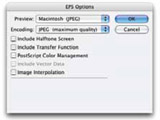
figure a.
- If you must work with a .tif file because you are colorizing it in illustrator, save the HR file with the LZW compression option.
- Keep all color-critical elements of your design vector whenever possible. Don’t send the layered Photoshop unless you need critical color corrections. If you want to add a Photoshop effect to a logo or color critical text: set the text in illustrator or keep the logo vector, create the desired effect in Photoshop, then link the Photoshop file into Illustrator under the color critical vector art or text.
- Photoshop files with text or vector smart objects need to be saved out as .eps or .psd to retain vector properties.
Placed Images
Provide placed images at 100dpi at 100% of final size as a .tif LZW compression or .psd embedding images in Illustrator is preferred and need to be 100dpi at final size.
Fonts
Turn all fonts to outlines or convert to paths before sending the files. If you are using a program where this is not an option, YOU MUST INCLUDE ALL FONTS with your files. OTF (open type fonts). are preferred.
Vinyl
We can only produce vinyl for type or logos from VECTOR based artwork. DO NOT send PowerPoint files, .gifs, .jpgs, .pdfs or raster-based images output to vinyl.
Remember!
- You MUST add bleed to your photographic images.
- Backlit graphics are held in place with velcro or with a frame–place type and critical images at least 1" from all edges to avoid this dead space.
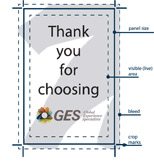
- You MUST provide PMS colors. We are not responsible for accurate reproduction of your logo or corporate colors if PMS matches are not provided.
- Please make certain that your scans are clean (free of dust, dirt, and scratches) BEFORE you send them for production. Deadlines and time constraints do not allow us to check all your images for quality. We must
assume the images you provide are the highest quality available to you.
To check for quality, look at your Photoshop files at 100% enlargement. If you can see dirt and scratches, they will appear on your final output. Use the rubber stamp tool (clone stamp tool) to eliminate these imperfections.